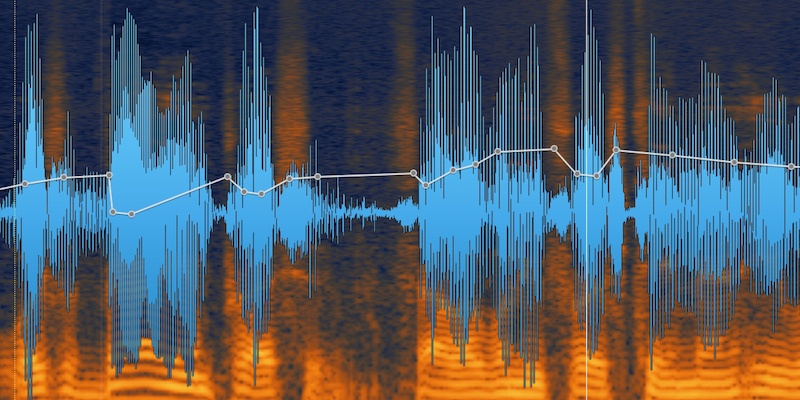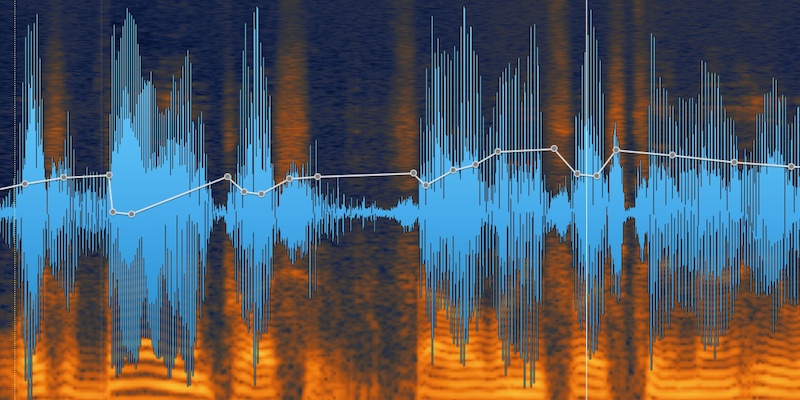by Andrew Emge
Learn how to quickly fix common voiceover audio issues including background noise, mouth sounds, and plosives.
Your clients expect high quality dialogue, and sometimes this can be a challenge. iZotope’s RX Audio Editor has become a go-to for sound professionals in film, TV, game audio, and broadcast to repair, enhance, and restore problematic audio quickly and easily.
The latest version - RX 6 - focuses even more specifically on solving some of the biggest issues in audio post. So we put together these quick tips and tricks for RX 6 to help you deliver clean, high quality sound to your clients.
 Creating professional voiceover, narration, or podcast recordings starts with proper recording technique. Achieving crisp, clear results requires good mic positioning - on axis with the subject at an appropriate distance depending on the mic - and use of a pop filter to reduce plosives.
Creating professional voiceover, narration, or podcast recordings starts with proper recording technique. Achieving crisp, clear results requires good mic positioning - on axis with the subject at an appropriate distance depending on the mic - and use of a pop filter to reduce plosives.
However sometimes resources are lacking, the unpredictable occurs, or a client delivers what sounds like a 19th-century wax cylinder recording. In situations like this, use these RX tips and tricks to fix common voiceover recording problems:
-
Win a license for iZotope RX 6 Advanced along with over $15,000 in industry-leading audio tools!
Enter Pro Sound Effects Upgrade Your Sound Design Rig Giveaway:
-
NEW: Remove mouth clicks with Mouth De-click
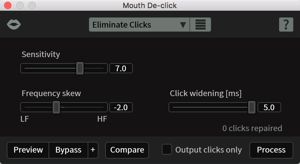 Sensitive microphones can bring out mechanical noises of the mouth which can be very distracting.
Sensitive microphones can bring out mechanical noises of the mouth which can be very distracting.
The new Mouth De-click module in iZotope RX 6 is a de-clicker that is finely tuned to detect and reduce mouth noises including clicks and lip smacks.
While this feature is designed for use on longer audio selections to fix entire passages at once, you can also use it to remove individual clicks.
Before RX:
https://s3.amazonaws.com/izotopedownloads/audio/examples/rx6/post/mouth_de-click_before.mp3
After RX:
https://s3.amazonaws.com/izotopedownloads/audio/examples/rx6/post/mouth_de-click_after.mp3
NEW: Reduce sharp sibilance with De-ess
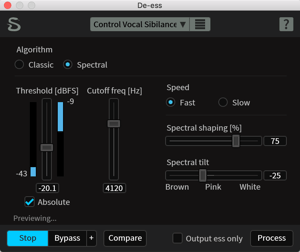 Sibilance is the harsh high-frequency sounds that come from the letters S, F, X, SH, and a soft C. The new De-ess module in iZotope RX 6 attenuates or reduces sibilance in two modes: Classic and Spectral.
Sibilance is the harsh high-frequency sounds that come from the letters S, F, X, SH, and a soft C. The new De-ess module in iZotope RX 6 attenuates or reduces sibilance in two modes: Classic and Spectral.
Classic Mode detects sibilants and attenuates them with a broadband gain envelope. Spectral Mode is more transparent, intelligent, and frequency-specific by only attenuating the high frequencies where sibilance is most active, thereby leaving the lower frequencies untouched.
Hear the Spectral mode of the De-ess module in action in the example below transparently attenuating sharp sibilance without introducing pumping.
Before RX:
https://s3.amazonaws.com/izotopedownloads/audio/examples/rx6/post/spectral_de-ess_before.mp3
After RX:
https://s3.amazonaws.com/izotopedownloads/audio/examples/rx6/post/spectral_de-ess_after.mp3
Remove plosives with De-plosive
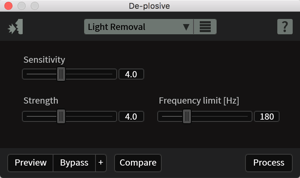 Plosives are strong blasts of air from letters such as P, T, K and B that impair the sound of your recording. They’re typically heard as low-end thumps between 20–300 Hz, though sometimes as high as 500 Hz.
Plosives are strong blasts of air from letters such as P, T, K and B that impair the sound of your recording. They’re typically heard as low-end thumps between 20–300 Hz, though sometimes as high as 500 Hz.
iZotope’s RX 6 provides an improved De-plosive module to identify plosives, and then separate and remove them from the audio signal while preserving the fundamental frequency and harmonics of the dialogue.
Be sure to use De-plosive before filtering the audio at all. The function uses a frequency band between 20-80 Hz to detect plosives - so if a high-pass filter has already been applied, it is possible that plosive detection may not work correctly.
Before RX:
https://rxcookbook.izotope.com/sites/default/files/Audio_Voiceover_RP_BEFORE.wav
After RX:
https://rxcookbook.izotope.com/sites/default/files/Audio_Voiceover_RP_AFTER.wav
NEW: Remove background noise with Dialogue Isolate
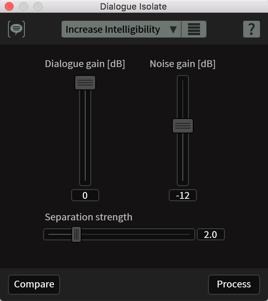 Recording in a noisy city apartment, or even forgetting to turn off the air conditioner (oops), can introduce background noise into your voiceover or narration.
Recording in a noisy city apartment, or even forgetting to turn off the air conditioner (oops), can introduce background noise into your voiceover or narration.
The new Dialogue Isolate module in iZotope RX 6 Advanced is designed to separate spoken dialogue from complex, distracting background noise including crowds, traffic, footsteps, weather, or other noise with highly variable characteristics.
It can be particularly effective at increasing the level of dialogue in challenging low signal-to-noise ratio conditions. Quickly attenuate a non-stationary noise floor without sacrificing harmonic content of the dialogue!
-
Before RX:
https://s3.amazonaws.com/izotopedownloads/audio/examples/rx6/post/dialogue_isolate_before.mp3
After RX:
https://s3.amazonaws.com/izotopedownloads/audio/examples/rx6/post/dialogue_isolate_after.mp3
Address rumble and hiss with Corrective EQ
To help mitigate steady background noise even further, use the Corrective EQ module before using Dialogue Isolate to prepare the audio file for enhancement or restoration and allow the subject to be heard more clearly and prominently.
Use Corrective EQ to remove rumble from dialogue or cut distortion overtones to increase the intelligibility of your voiceover.
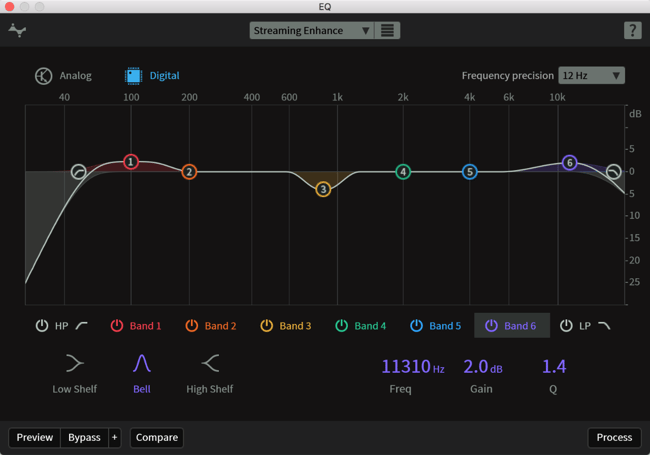
Below is an example of some production audio from a boom mic, but this method can just as easily be applied to background noise in a voiceover recording.
Before RX:
https://rxcookbook.izotope.com/sites/default/files/Audio_Dialogue_RCBN_BEFORE.mp3
After RX:
https://rxcookbook.izotope.com/sites/default/files/Audio_Dialogue_RCBN_AFTER.mp3
Create a Module Chain to rinse and repeat
If you frequently process audio in a specific way, Module Chains allow you to consolidate all these steps into your own signature processing chains for lightning-fast editing and enhancement of your audio:
Learn more about iZotope RX 6 here and get repairing!
Don't miss your chance to win iZotope 6 RX Advanced along with over $15,000 in industry-leading audio tools!
Enter Pro Sound Effects Upgrade Your Sound Design Rig Giveaway: